When you accidentally delete an item from your Outlook mailbox, you can often recover it.
The first place to look is the Deleted Items folder. If you can't find it there, the next place to look is the Recoverable Items folder,
which you can access by using the Recover Deleted Items tool.
Need to recover a deleted folder in Outlook 2013 or Outlook 2016 for Windows?
You can recover a deleted folder (with all of its messages) if it's still in your Deleted Items folder.
Unfortunately, you can't recover a folder that's been permanently deleted. But you can use the steps in this topic to recover messages from the from the folder you deleted.
Recover an item that's still in your Deleted Items folder
-
In Outlook, go to your email folder list, and then click Deleted Items.
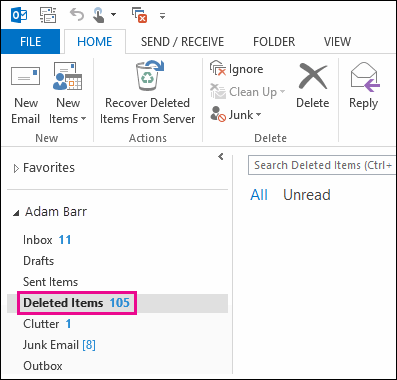
-
When you find the message, right-click it, and then click Move > Other Folder.

-
To move the message to your inbox, click Inbox, and then click OK.
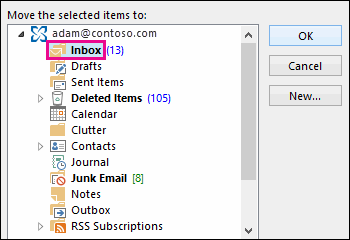
-
To recover other types of items, do one of the following:
To recover a calendar item, right-click it, and then click Move > Other Folder > Calendar.
To recover a contact, right-click it, and then click Move > Other Folder > Contacts.
-
To recover a task, right-click it, and then click Move > Other Folder > Tasks.
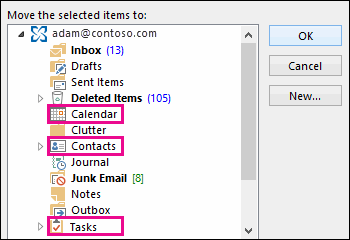
Recover an item that's no longer in your Deleted Items folder
If you can't find an item in the Deleted Items folder, the next place to look is the Recoverable Items folder. This is a hidden folder, and it's the place where items are moved when you do one of the following things:
Delete an item from the Deleted Items folder.
Empty the Deleted Items folder.
Permanently delete an item by selecting it and pressing Shift+Delete.
Watch the video or follow the steps listed below the video to recover items from the Recoverable Items folder.
Here's how to recover items from the Recoverable Items folder:
In Outlook, go to your email folder list, and then click Deleted Items.
-
Make sure Home is selected, and then click Recover Deleted Items From Server.
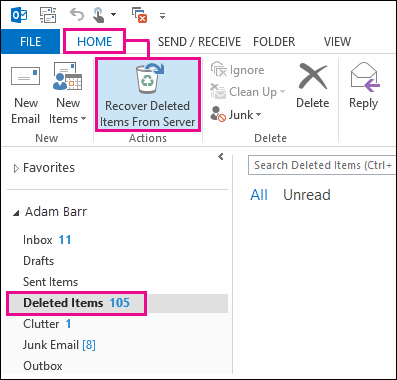
IMPORTANT: If Recover Deleted Items From Server is grayed out or isn't there:
You might be working in offline mode. To work online, see Switch from offline to online mode.
-
Select the item you want to recover, click Restore Selected Items, and then click OK.
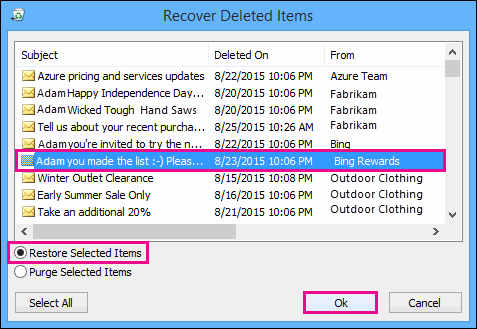
TIP: You can recover email messages, contacts, calendar items, and tasks from the Recoverable Items folder.
Where do recovered items go? When you recover items from the Recoverable Items folder, they are moved to the Deleted Items folder. So after you recover an item, you can find it in your Deleted Items folder and then move it to another folder. If you recover a calendar appointment, contact, or task, it's also moved to the Deleted Items folder. From there, you can move it back to your calendar, contact list, or tasks. To find recovered items, just search for them in the Deleted Items folder.
Tips for recovering items in your recoverable items folder
-
To help you find a specific item in the Recover Deleted Items window, click the Subject, Deleted On, or From column header to sort items by that column.
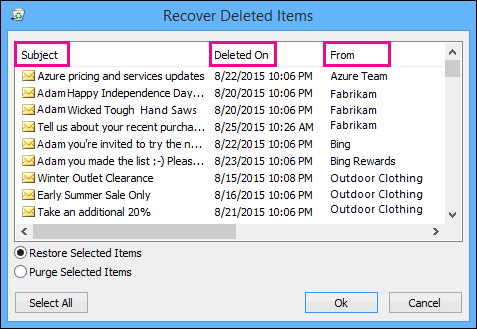
Note that the Deleted On date specifies when items were permanently deleted (by using Shift + Delete) or deleted from the Deleted Items folder.
Sort by the Deleted On column to help find messages from a deleted folder if the folder was permanently deleted by using (by using Shift + Delete) because they would all have the same date.
-
All items in the Recoverable Items folder—including contacts, calendar items, and tasks—are represented by the same icon, which looks like an envelope.
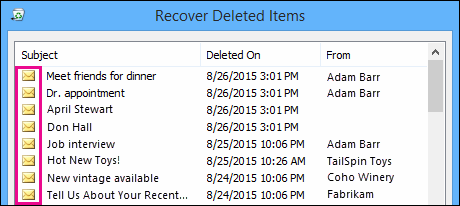
-
If you have a lot of items in the Recoverable Items folder, it may be hard to find what you're looking for. Here are some tips:
If you're looking for a contact, sort by the Subject column and look for the name of the person. You can also sort by the From column and look for blank entries because contacts don't have a From field.
If you're looking for a calendar appointment or a task, sort by the From column and look for your name.
To recover multiple items, click Restore Selected Items, and press CTRL as you click each item. You can also recover multiple adjacent items by clicking the first item, holding down the Shift key, and then clicking the last item you want to recover.
reference: Microsoft website