You can access the public folders that are displayed in the Favorites folder under Public Folders when you don't have a connection to your mail server or are working offline.
NOTES:
This feature requires a Microsoft Exchange Server account configured to use Cached Exchange Mode.
March 10, 2017 - The issue with Public Folders not returning results, is now fixed in build 16.0.7766.2060. Please go to File >Office Account > Update Options > Update Now, to install the fix.
Click the File tab.
-
In the right pane, click Account Settings, and then click Account Settings.

On the Email tab, select the Exchange Server email account, and then click Change.
Click More Settings, and then click the Advanced tab.
Under Cached Exchange Mode Settings, check the Download Public Folder Favorites box.
To start caching public folders you will need to select which folders you would like to sync by adding them to your favorites.
Please see this article for more information.
https://support.m-i.com.au/support/solutions/articles/22000213043-add-or-remove-folders-in-favorites