How does this work?
The Previous Versions features is a part of the volume shadow copy service, which creates restore points to help roll back changes to your computer in the event of a problem. It is also the backend for the surprisingly good image based backup in Windows. By default, shadow copy will save a copy of your files once a day.
How do I access Previous Versions?
It is simple to access previous versions of any file or folder on your Windows computer. Simply open any Explorer window, right-click on a file or folder you wish to restore, and select “Restore Previous Versions.” For instance, if you accidently deleted a file from a folder in My Documents, browse to that folder and open previous versions from it. Please note that this will only appear on files and folders, not drives or Libraries.

This dialog shows all the previous copies of this folder that are available. Here we see that there is a copy of my folder e-books from yesterday, 3 days earlier this week, and some from the week before that. Click on the time you wish to restore from.

You can choose to either Open, Copy, or Restore the folder. If you click Restore, you can restore the full contents of the folder as it appeared at some time in the past.

Choose copy to copy the entire contents of the folder as it appeared at that time to another location. For instance, you could copy it to a flash drive for safe keeping.

Or, choose Open to browse the contents of the folder as it appeared at that time. You can open, copy, or do anything you choose with the file from here. For instance, if I deleted the Audio Books folder accidently today, I could click copy, and then past it into my normal e-books folder in my Documents folder.