Introduction
This document explains how to Configure the Built-in Android Mail App for Office 365
Configure the Built-in Android Mail App for Office 365
You can configure the configure the Built-in Android Mail App to access your Office 365 account by setting up an Exchange connection.
An Exchange connection provides access your email, calendar, contacts, and tasks on Android Devices
Add an email account manually
To manually set up a new account, here are the settings you need to synchronise your
Android device with the Office 365 email and calendar server.
- Tap the icon for the Samsung Email app to open it.

Go to More > Settings

Click Add account
- Click ADD NEW ACCOUNT
- Enter Your Full Email address and password. Tap Sign In
- You will now be prompted to select the type of Setup. Tap Microsoft Exchange Active Sync
Once you have tapped Microsoft Exchange ActiveSync, a Processing screen will automatically configure Office365 email
- If you're prompted to enter server settings, please enter the following and Tap Done

Office 365 has now been configured!