Introduction
This document explains how to setup your Office 365shared mailbox on the Built-in iOS Mail App.
Go to Settings > Mail > Accounts > Add Account. From the choices available,
go to the bottom and choose “Other” to manually set up the shared mailbox account.
- From the Home screen go to Settings > Mail

- Tap Other

- On the Other screen, select “Add Account.” In the new screen, you will enter:

-
Select “Next” to get to the full settings. Make sure that at the top of the new screen the type of account highlighted is IMAP.

- Scroll down to the “Incoming Mail Server” section: where you will enter

-
Scroll down again to the “Outgoing Mail Server” section, where you will enter:

Select “Next” and wait for the server to verify your settings.
When complete, you will be presented with the option of what you want to sync.
Make your choices, and select “Save.”

Now you will find the shared account in your Mail app, under Mailboxes, with the description name you gave it.