Introduction
This document explains how to remove an old email account as well as setup your new Office 365 email account on the Built-in iOS Mail App
Configure the Built-in iOS Mail App for Office 365
You can configure the Built-in iOS Mail App to access your Office 365 account by setting up an Exchange connection. An Exchange connection provides access your email, calendar, contacts, and tasks on iPhone/iPad Device
Delete Previous email account prior to adding new Office 365 Account!
- Open Settings.
- Go into the Passwords & Accounts section.
- Note: In earlier versions of iOS, this category may be called Mail or Mail, Contacts, Calendars. If you're not using the current iOS version, you might also have to then open Accounts.
- Select the email account you wish to remove.
- Tap Delete Account at the bottom of the list.
- Confirm by tapping Delete Account or, in some cases, Delete from My iPhone.
Add a new account
To manually set up a new account to access your Office 365 email and calendar:
1. Go to your iPhone or iPad's Settings > scroll down and tap Accounts & Passwords > Add Account
Note: If you're on iOS 10, go to Mail > Accounts >Add Account.
2. Tap Add Account.

3. Select the option for Exchange.

4. Enter your Office 365 email address, password, and a description of your account. Tap Next.
- Email: your full email address.
- Password: (if you do not know your password, please contact support)
- Description: Exchange is entered automatically (you can change this if you wish)
5. Tap Sign In.
6. Enter the password associated with your email account. Tap Sign in or Next.
7. The Mail app may request certain permissions. To Accept.
8. Then Choose the apps you want your email account to sync with your iOS device and tap Save.
9. Now you're all set to go!
Important: Adjust the Mail days to sync (default is 3) according to your preferences and then tap Mail to return to the Mail settings.
Some users will want to change this setting, as this default would mean only messages received in the last three days would appear in any of your folders.